The GoodAccess web application has received numerous improvements in a recent update. Read this post to find out what’s new.
Read your security status anytime
The new dashboard provides you with a quick overview of your security status and multiple usage statistics to help you keep track of your team’s habits and level of protection. Key figures include:
- How much your team uses GoodAccess — See how they stay protected and how they are adopting your security policy.
- Where users connect from — Keep track of your team’s location and/or stolen devices.
- Number of threats blocked — How many phishing attempts and/or visits to harmful sites were thwarted while GoodAccess was active.
- How much data was transferred — Keep track of the intensity of encrypted traffic in and out of your organization.
- And more.
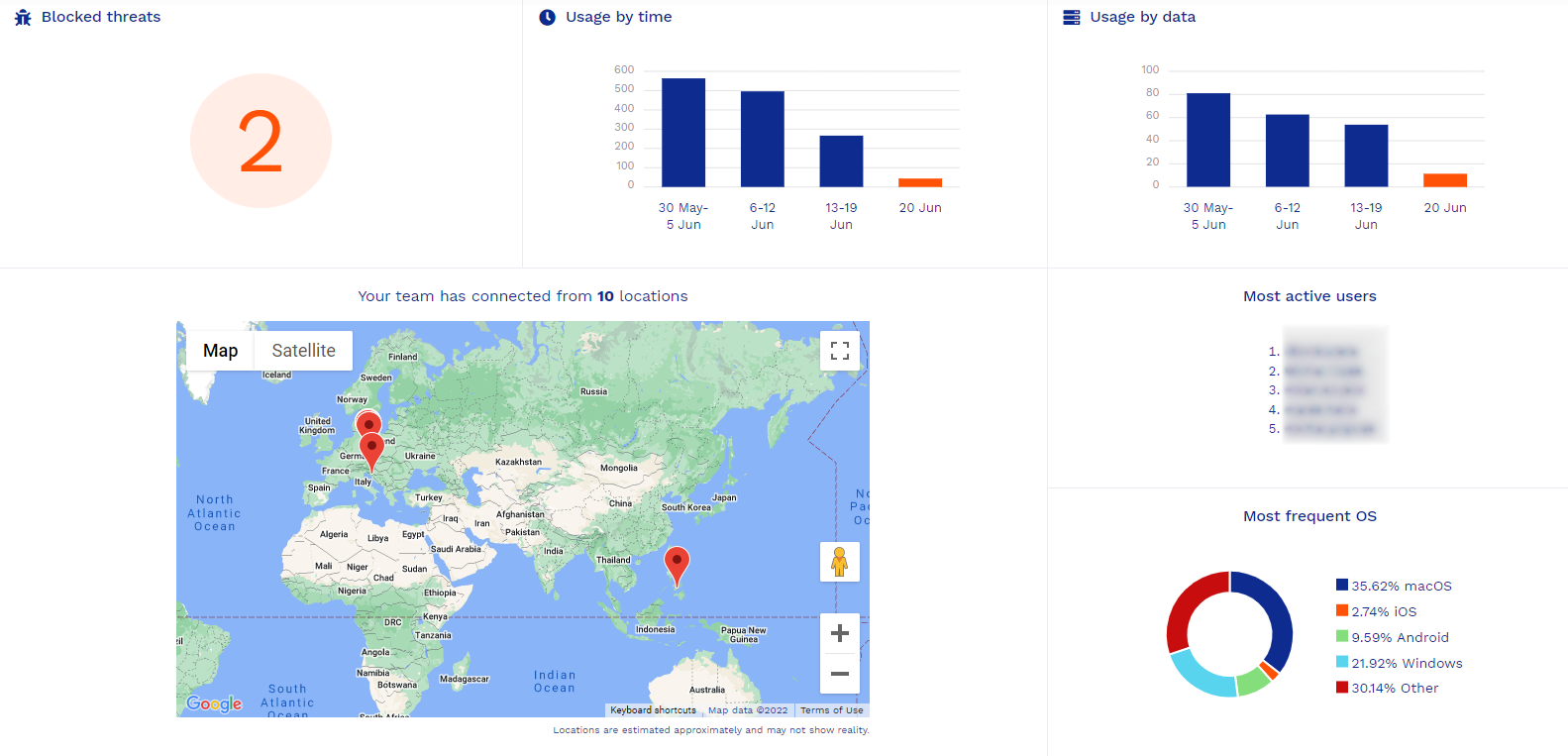
Customize your protection
We’ve unified the threat protection functionalities under the Security Shield, which protects networks, systems, and devices connected to the GoodAccess ecosystem.
You can customize the Security Shield in the Settings under the Security Shield tab. From here, you can turn the Threat Blocker on and off, read its status, and customize banned domains.
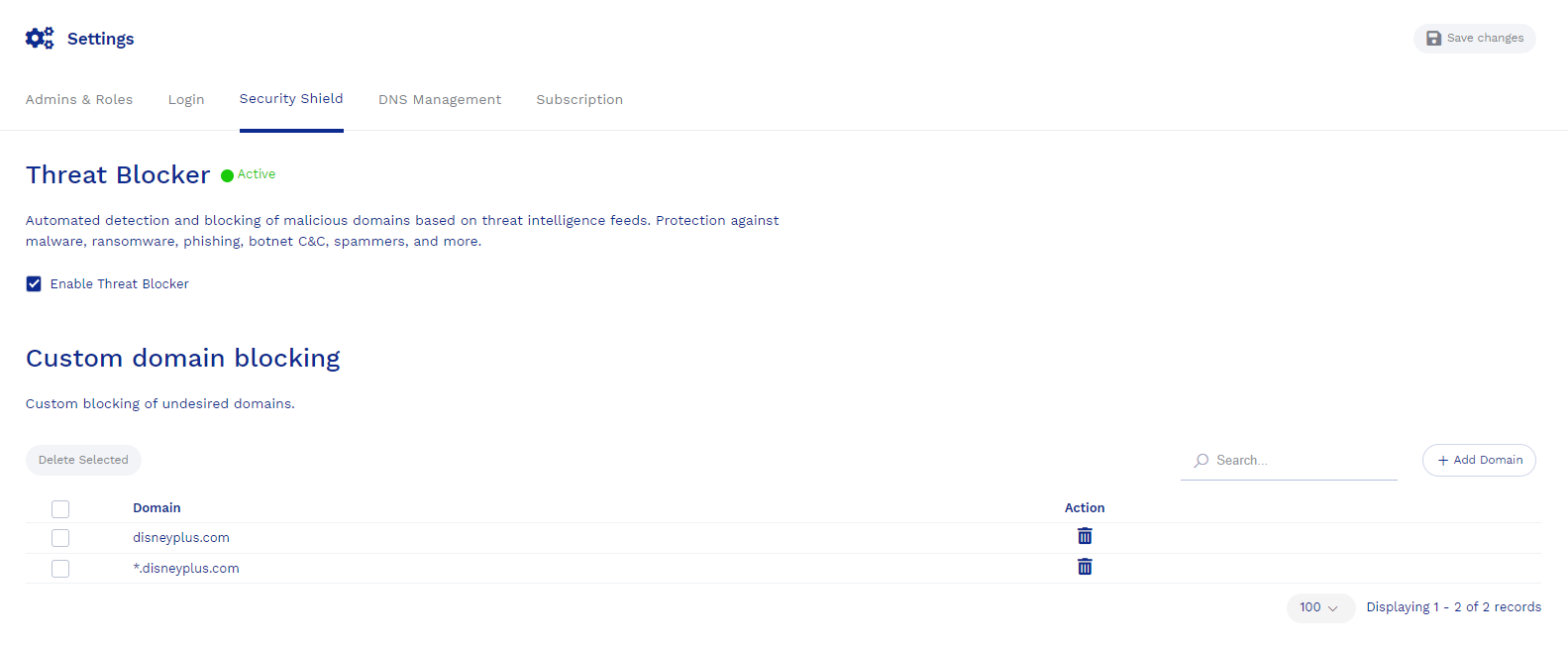
Control your domain servers
GoodAccess now gives you full control over DNS with granular domain server management. You may choose to go with GoodAccess’ DNS servers, public DNS servers, or use your own.
The latter two options allow you to configure DNS to better fit your organization’s circumstances; e.g., if you have your own DNS server and internal domains and want to use it for domain translation or when you are using a third-party DNS filter that requires specific DNS settings.
You can access DNS management in Setting under the DNS Management tab.

Note that if you configure custom or public DNS servers, you will lose Threat Blocker and the ability to configure custom domain blocking and names.
Log in with any SSO
In addition to Google, MS Entra ID (former Azure AD), and Okta SSO, which were the only identity providers formerly supported, GoodAccess now allows you to connect with any provider.
You can access the universal SSO from Settings under the Login tab.
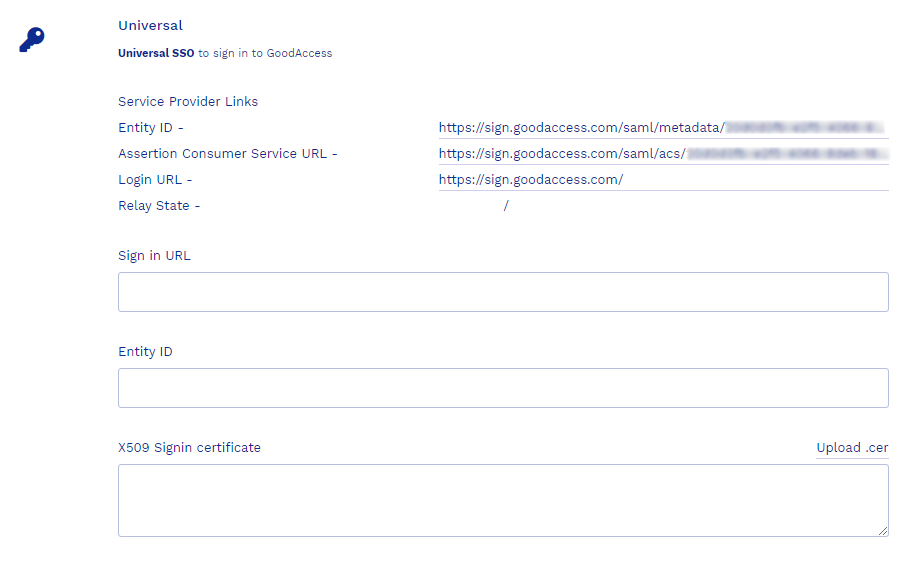
Check out easily
The revamped checkout process simplifies payment. You can now enter your company details, payment information, and add addons in a single step.
GoodAccess remembers your payment details, so you don’t have to enter them every time. Payment method can be changed at any time.
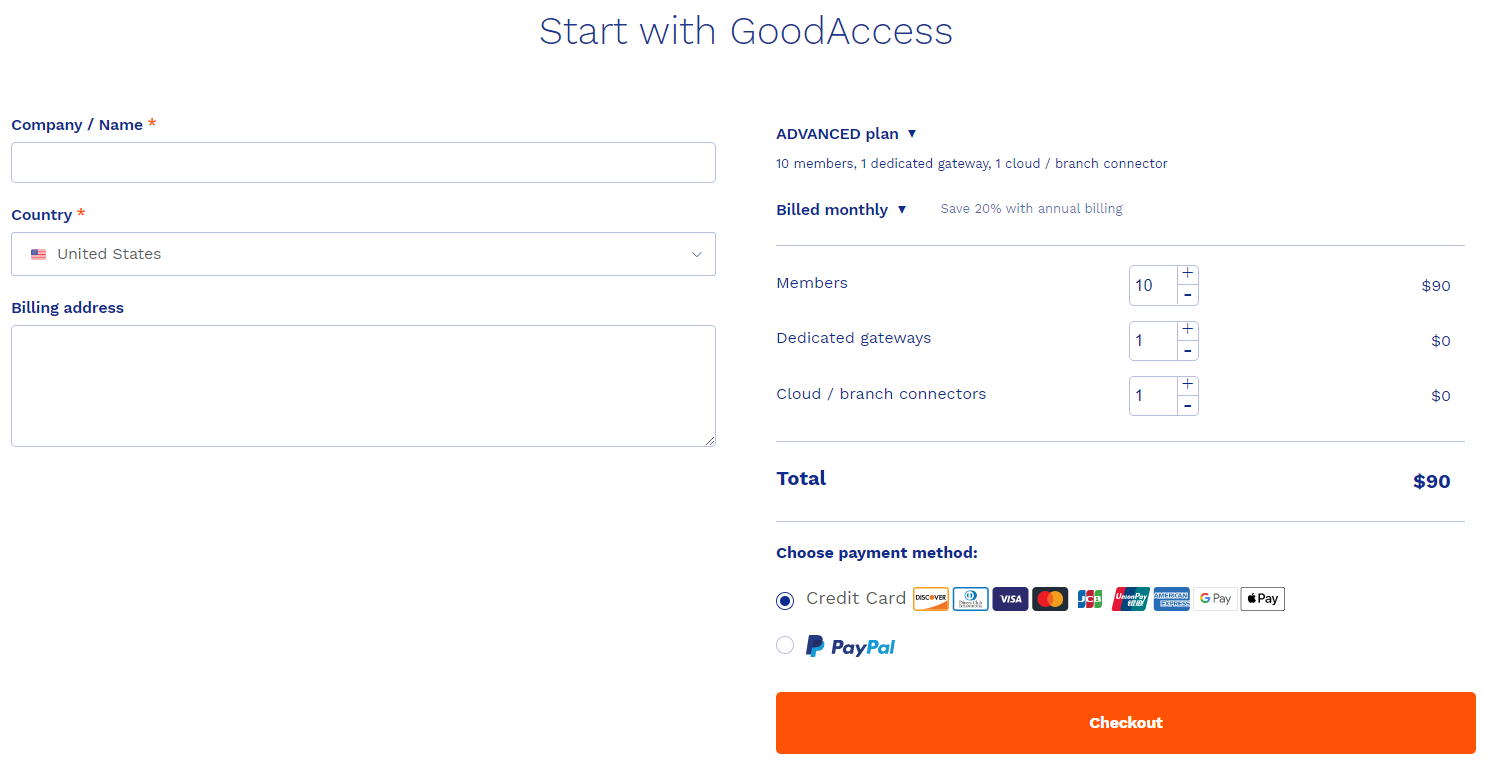
Additional improvements
There are multiple UI/UX improvements throughout the GoodAccess to improve your quality of life. For example, we have polished the two-factor authentication process or improved the ergonomy of admin rights assignment.
Summary
GoodAccess continues to evolve with your security and user comfort in mind. If you have any feedback about the changes, drop us a line.



















