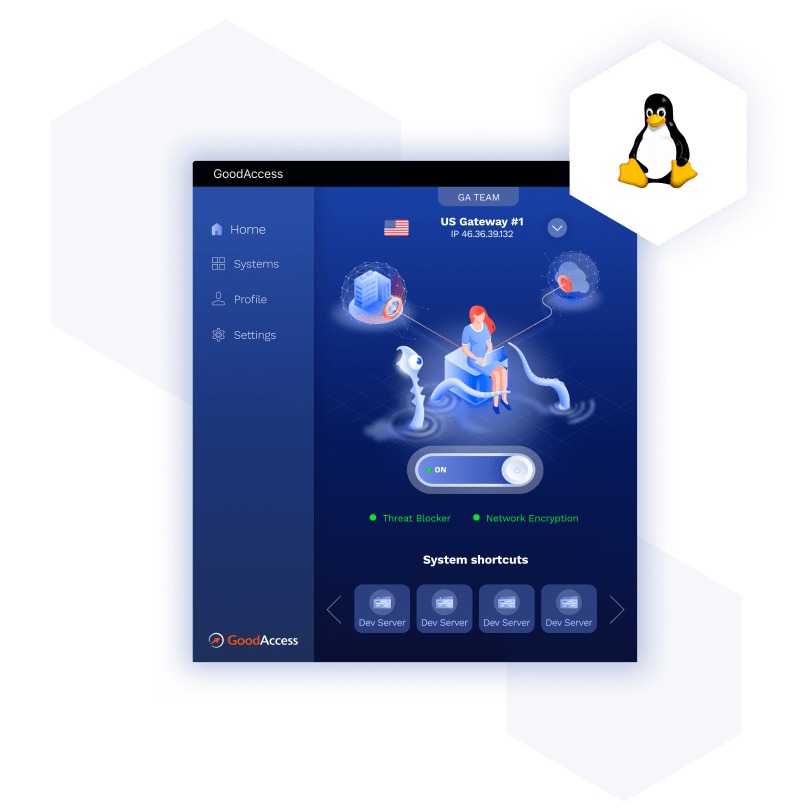In March 2022 we introduced the Threat Blocker feature to GoodAccess to provide our users with domain-level protection from malware and phishing. It’s a native feature present in all price plans, including the free Starter plan.
What does Threat Blocker do?
Threat Blocker prevents users from visiting malicious or unwanted domains by means of DNS filtering (more about DNS filtering here). It is an effective form of phishing protection, which is particularly well-suited to SD-WAN deployments and other distributed forms of infrastructure.
The GoodAccess Threat Blocker draws on several sources of domain blacklists, refreshed hourly, to ensure maximum detection accuracy.
How can you customize Threat Blocker?
There are two functionalities in Threat Blocker you can customize.
- You can upload your own DNS blacklist to expand on built-in threat intelligence.
- You can add your own DNS records to identify your internal IT systems.
You can customize both from your GoodAccess Control Panel under the Settings section. There, switch to the DNS Management tab.
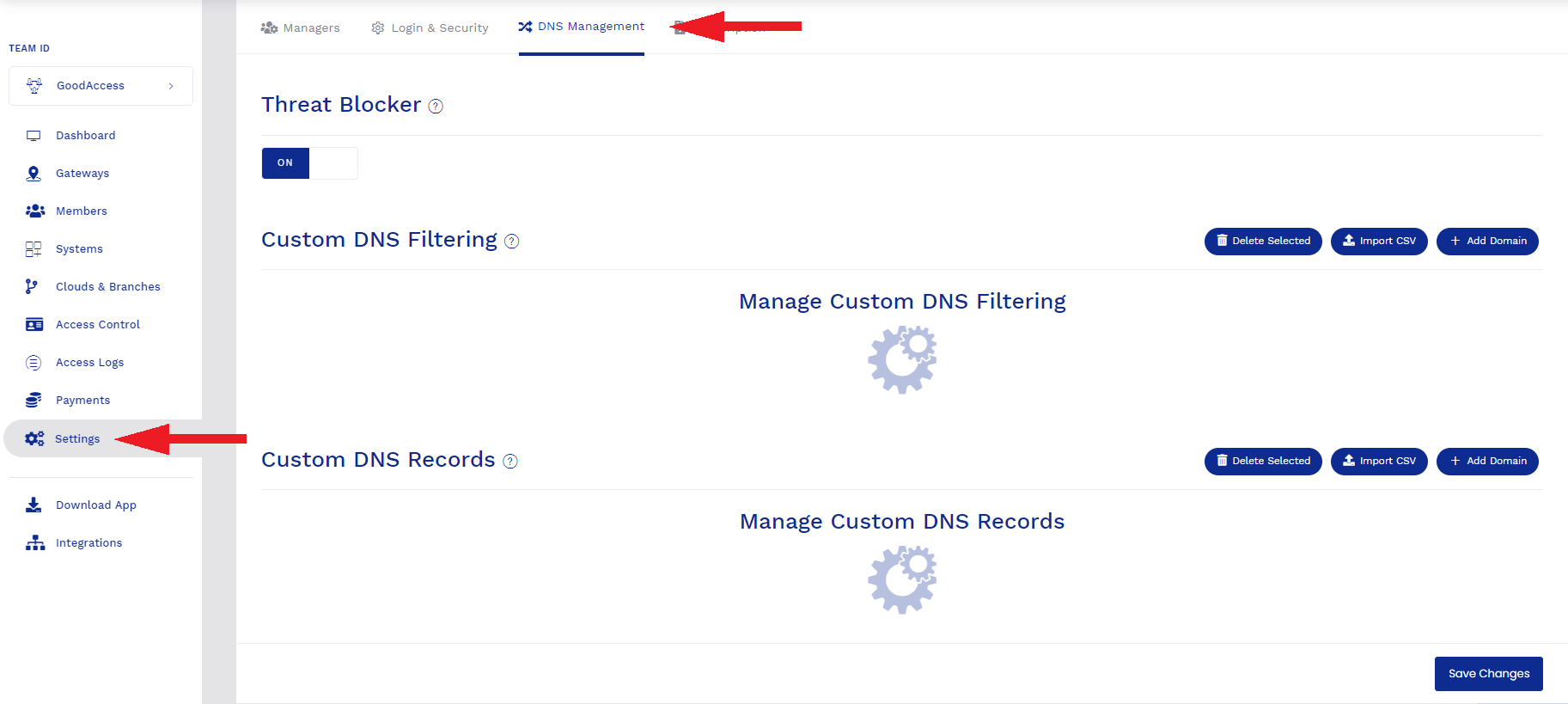
Adding a custom DNS blacklist
To upload a CSV file with a list of undesired web domains, click Import CSV under the Custom DNS Filtering section.
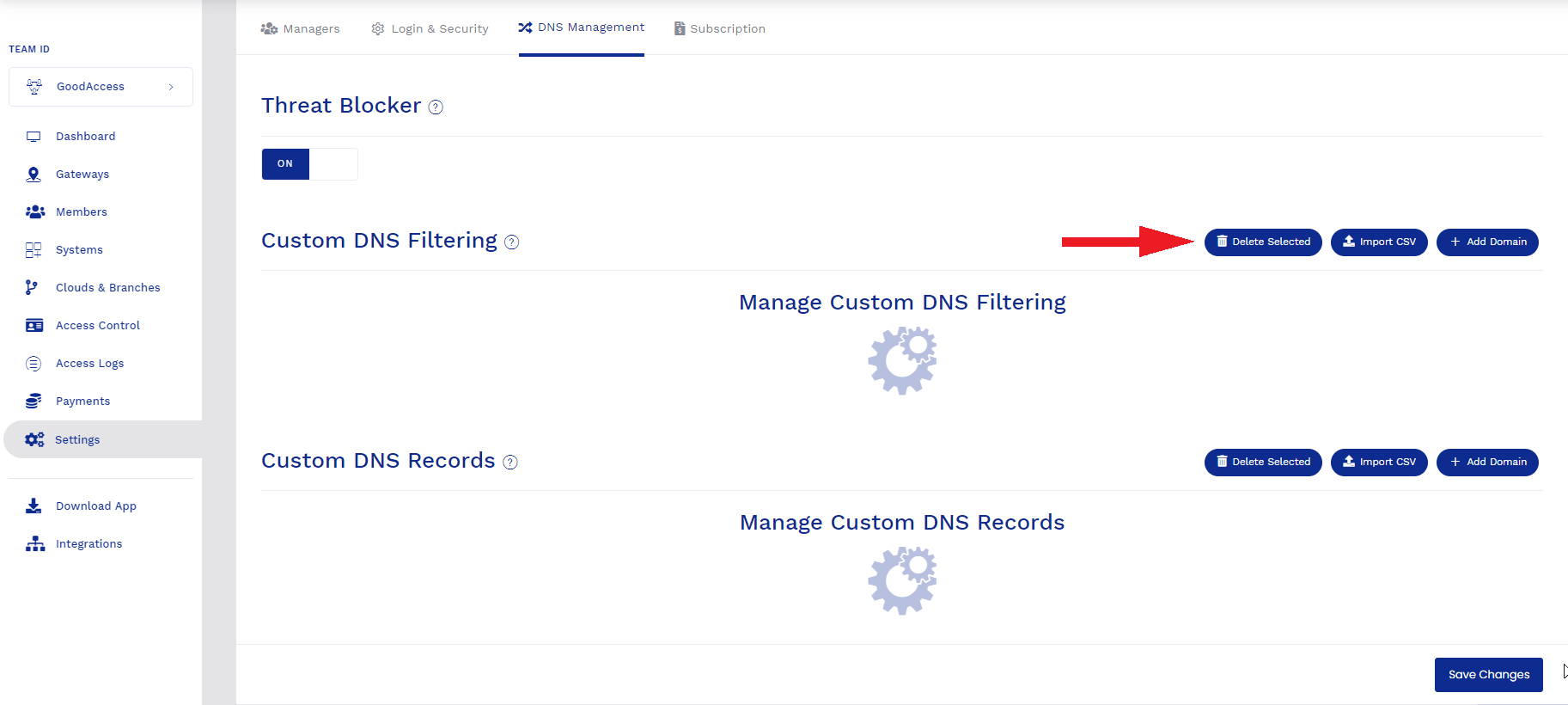
Alternatively, you can enter domains manually by clicking Add domain. You will see a dialog where you can enter the hostname of your undesired domain.
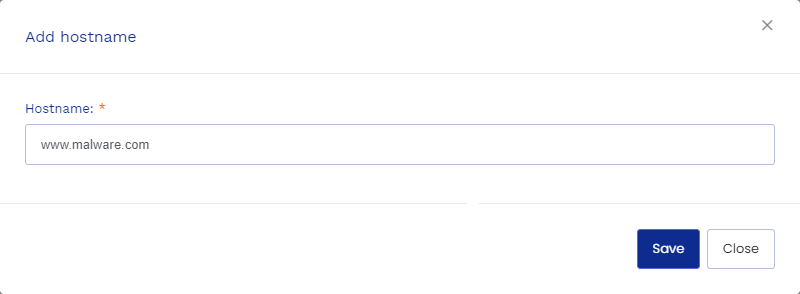
When you’re finished, click Save Changes. You should see a pop-up confirmation in the top-right corner.
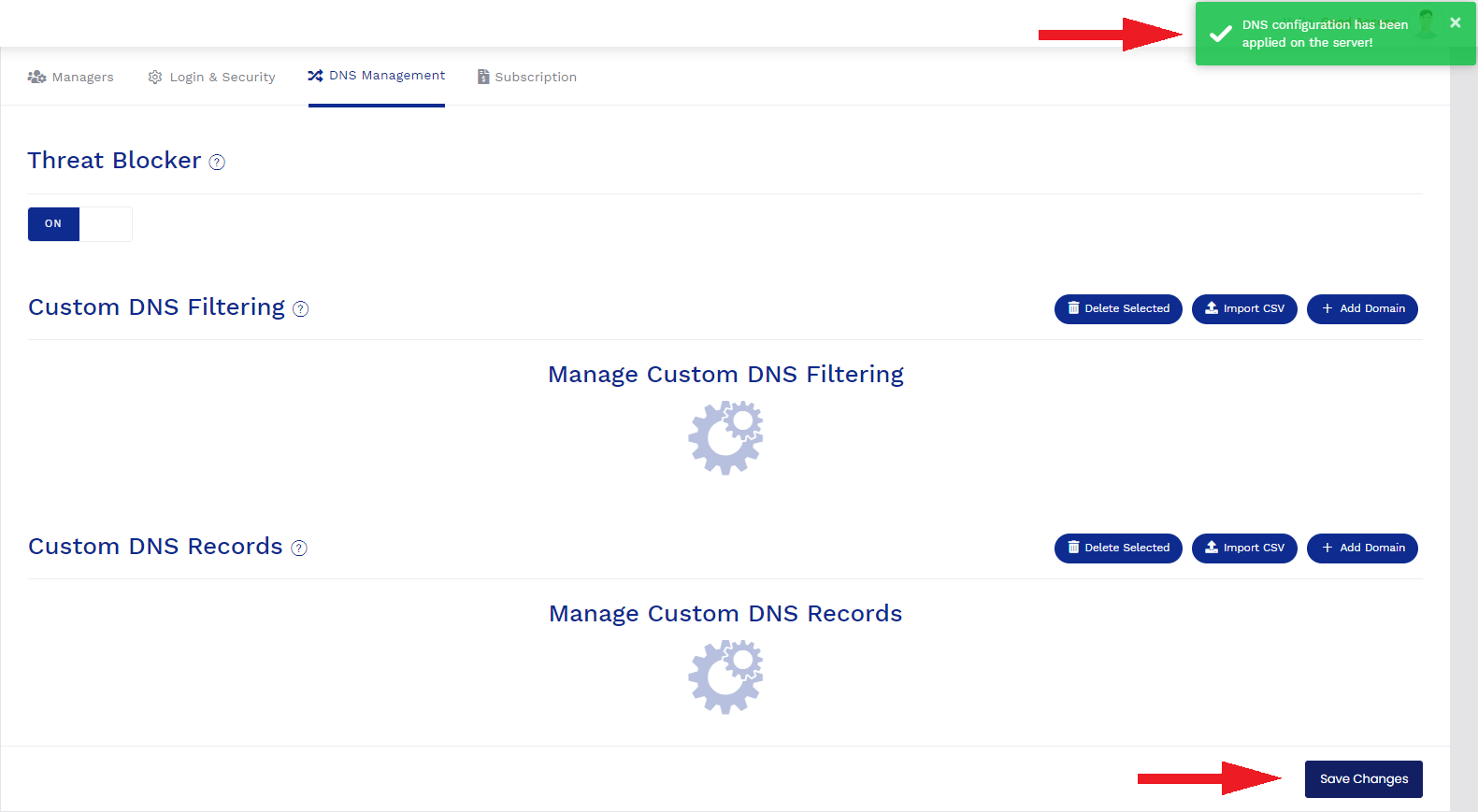
Adding custom DNS records
To upload a CSV file of custom dns records, click Import CSV under the Custom DNS Records section.
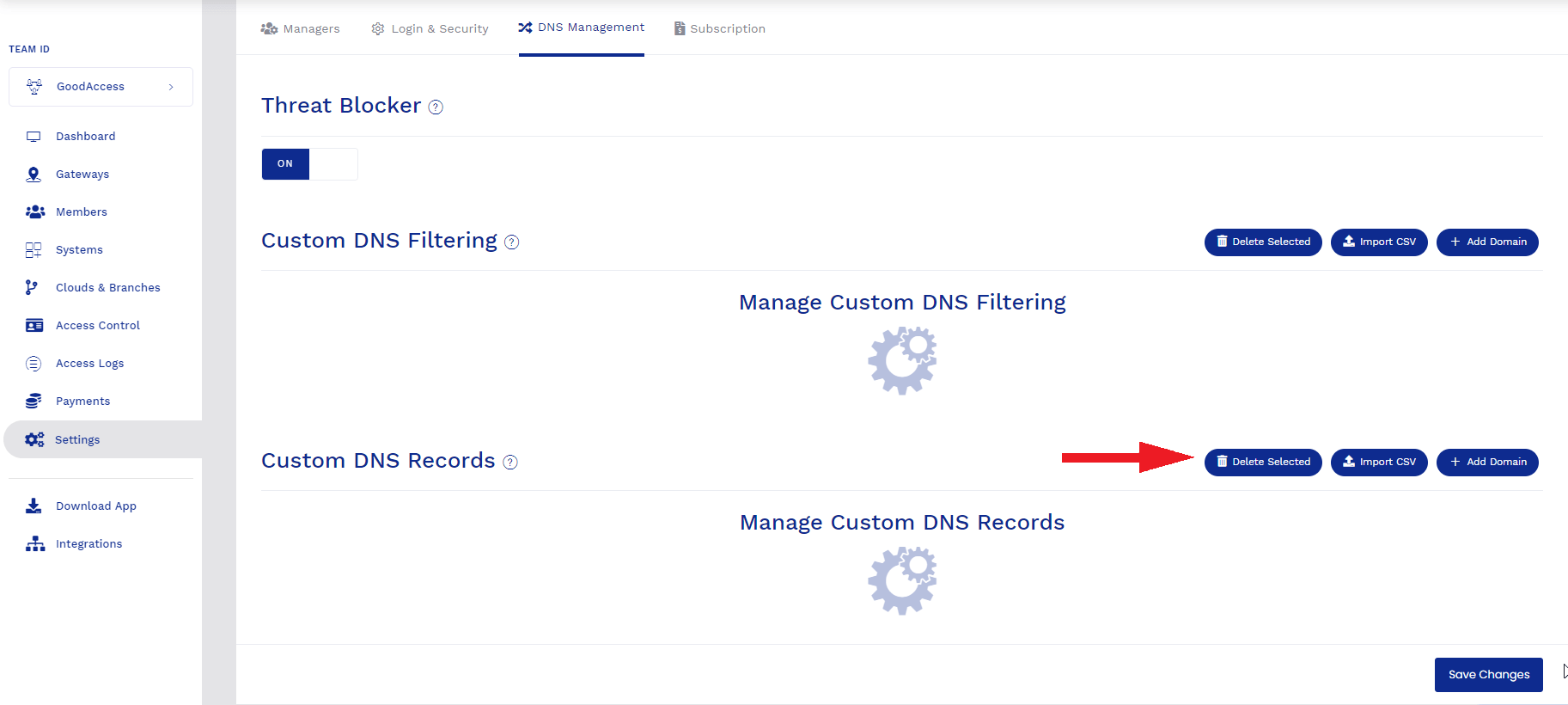
You can also enter domains manually by clicking Add Domain. You will see a dialog where you can enter the Hostname of your domain and its IP address.
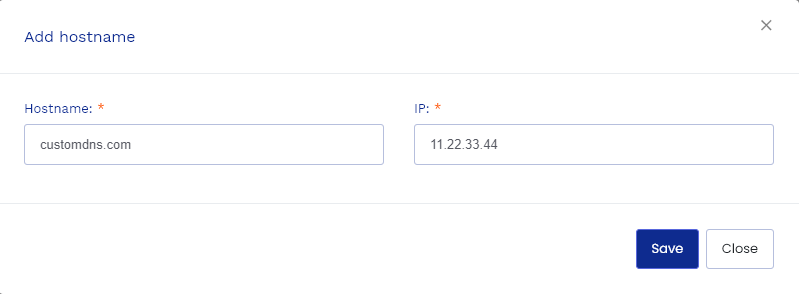
When you are finished, click Save Changes. You should see a green pop-up confirmation in the top-right corner of the screen.
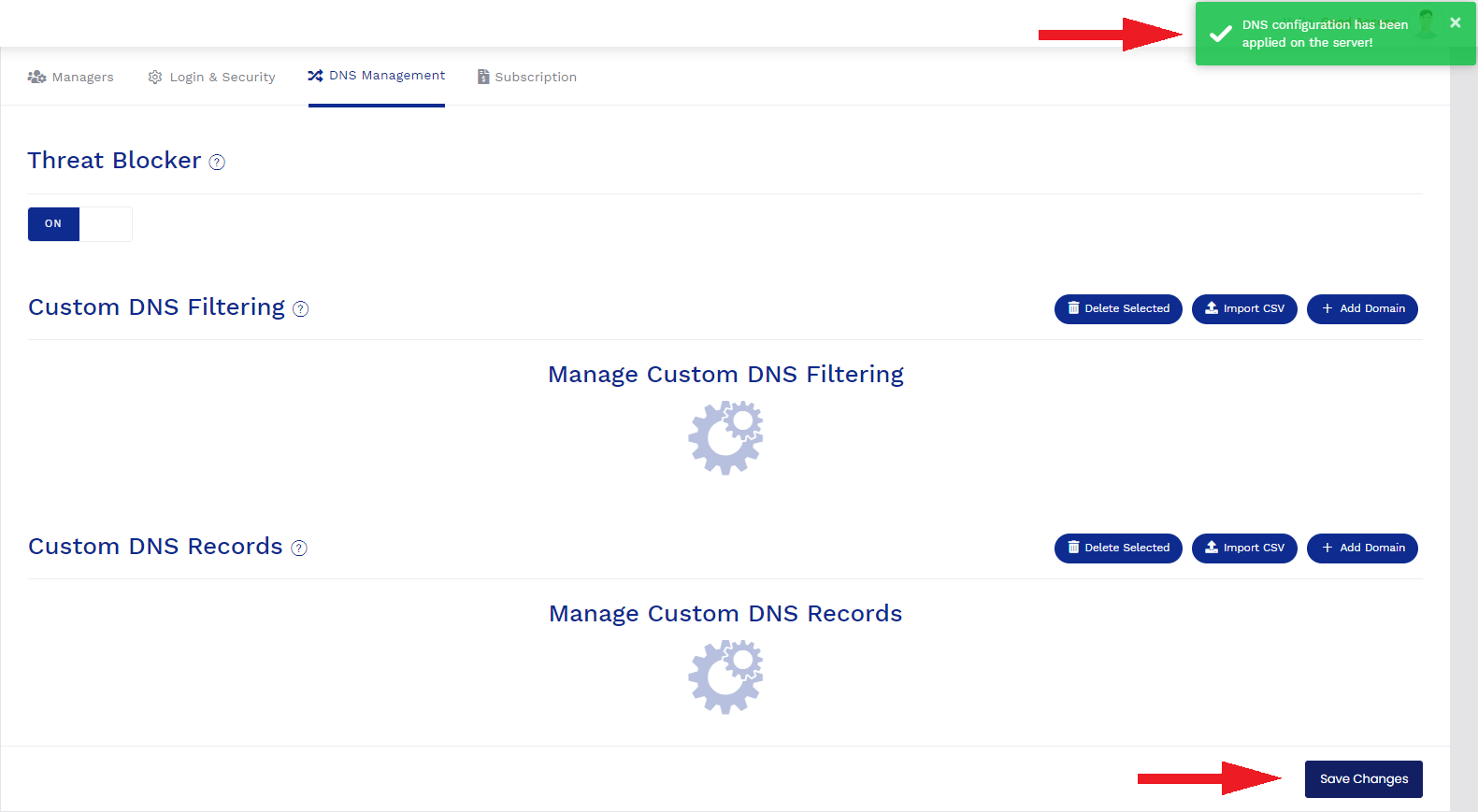
If you aren’t a GoodAccess user yet, create a free account today.